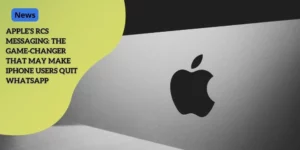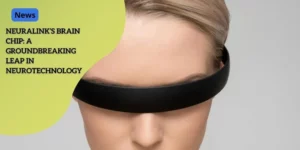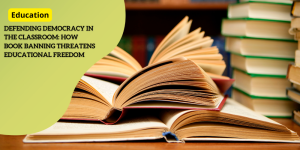Essential iPhone Safety Settings Every Parent Must Configure Before Gifting to Kids
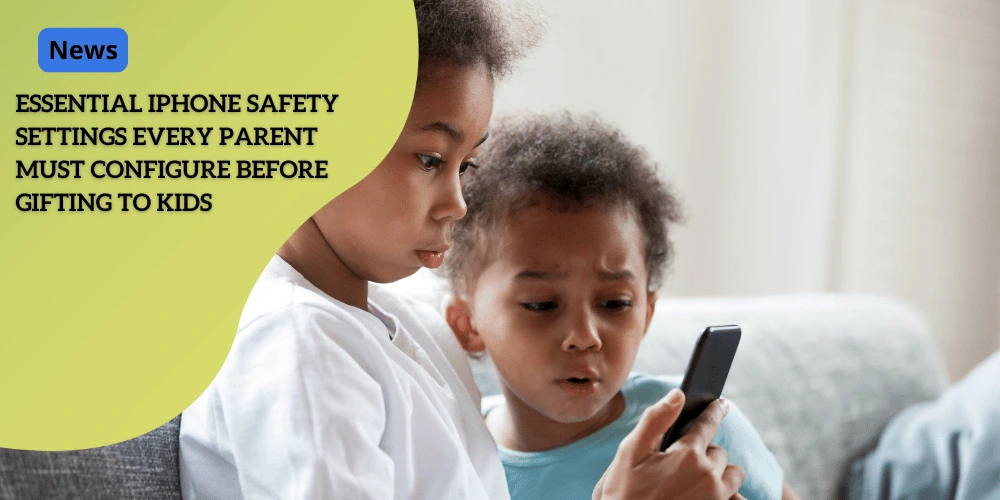
Anúncios
Understanding the Digital Landscape
As technology continuously evolves, so does its influence on our lives, especially for the younger generation.
A recent survey from the Entertainment Software Association revealed that a staggering 62% of children in the U.S., ages 10-17, now own personal tech devices such as smartphones and smartwatches.
Anúncios
This rising trend necessitates a fresh look at how these devices are integrated into children’s lives and the importance of establishing digital boundaries right from the start.
Importance of Establishing Digital Boundaries
The paramount role of setting boundaries cannot be emphasized enough.
Anúncios
Handing over a new iPhone should not just be about gifting a device; it’s about giving a tool that requires responsible usage.
From the moment children receive these devices, it’s crucial to instill a sense of responsibility and understanding of the limits that come with it.
This includes the amount of time they spend on various apps, the kind of content they’re exposed to, and the people they’re allowed to interact with.
By establishing clear digital boundaries, parents can help children navigate the digital world safely and maturely.
It’s not just about monitoring but also guiding them to make informed decisions.
Tech devices can offer countless benefits, but without proper boundaries, children might easily become overly dependent on their screens, leading to issues like reduced physical activity, less face-to-face interaction, and a skewed perception of reality.
Need for Ongoing Parental Involvement in Device Management
Setting initial controls when the device is handed over is a critical first step, but ongoing involvement is just as important.
The digital landscape is continuously changing, with new apps and features being introduced regularly.
Parents need to stay informed by reviewing and adjusting the settings and parental controls as necessary.
This consistent involvement helps ensure that the digital rules adapt alongside the child’s growth and evolving tech landscape.
As Greg Kerbs, CEO of the cybersecurity company Kidas, pointed out, parents should not assume that once the settings are configured, they are foolproof.
Regular check-ins and updates are essential. Kerbs emphasizes that “you do have to set up the parent controls and the limitations with them and show your kids what is expected and what is not expected.”
This dialog ensures that the child understands the rationale behind the established boundaries, promoting a healthier and more cooperative use of the device.
Understanding the digital landscape involves recognizing that while these devices offer vast educational and entertainment opportunities, they also come with risks that need strategic management.
By setting and maintaining robust digital boundaries and staying actively involved in device management, parents provide a safe and structured digital environment for their children.
Ensuring that children remain safe while making the most of their tech devices is a substantial task.
But with the right approach, it can be done effectively and efficiently.
Next, let’s delve into how parents can set up initial controls on these devices to kickstart a secure and responsible digital experience.
 Parents must ensure a safe experience for their children
Parents must ensure a safe experience for their children
Setting Up Initial Controls
Creating a Child Account within the Family Group
When gifting an iPhone to a child, setting up initial controls is the first critical step in ensuring their digital safety.
Begin by creating a child account within your Apple family group.
This process is straightforward and allows you to manage and monitor their device usage efficiently.
By creating a child account, you establish a controlled environment where you can oversee app installations and purchases directly.
Apple’s family sharing feature enables you to share important information and resources while ensuring that only age-appropriate content is accessible.
This setup also means that you can approve or decline any app download from the App Store, providing a safeguard against unnecessary or inappropriate content.
Using Quick Start Feature for Device Setup
Once the child account is created, use the iPhone’s Quick Start feature to set up the device effortlessly.
The Quick Start feature is designed to simplify the initial configuration by leveraging your existing Apple device.
Simply position the new device near your iPhone, and follow the on-screen instructions to complete the setup.
This method is not only efficient but ensures that your personal settings and parental controls are seamlessly integrated from the outset.
Configuring Basic Parental Controls and Monitoring Capabilities
The icing on the cake after setting up the device is configuring the basic parental controls and monitoring capabilities.
Parental controls on iPhones are comprehensive, enabling restrictions on app usage, content filters, and communication limits.
Start by enabling Screen Time settings, which allow you to set daily app limits, monitor app usage, and receive activity reports.
You can implement downtime schedules to block access to certain apps during homework or bedtime.
Such measures ensure that screen time is balanced with other daily activities.
Next, adjust any necessary permissions and communication limits.
Apple’s Communication Safety feature helps safeguard against sensitive content detection, protecting your child from inappropriate or harmful messages.
You can control who your child can communicate with and set restrictions on group chats to trusted contacts only.
Brief Transition
With initial controls firmly in place, your child’s digital journey can begin on a secure note.
Remember, these configurations form the backbone of a safe digital experience, but regular reviews and updates are essential to keeping up with the evolving digital landscape.
Always engage in open conversations with your child to ensure they understand the importance of these settings and follow them responsibly.
Essential Screen Time Management
Setting App-Specific Time Limits and Usage Monitoring
One of the key elements of managing your child’s iPhone usage is setting time limits for specific apps.
By doing this, you can ensure that your child spends a balanced amount of time on their device without overindulging in any single activity.
Apple’s Screen Time feature source allows parents to set daily limits for app categories such as social media, games, and entertainment.
For instance, you might limit gaming apps to 30 minutes per day, thereby promoting other activities and reducing screen dependence.
Usage monitoring is equally important.
With Screen Time, you can keep track of how much time your child spends on different apps and receive weekly activity reports.
This data helps you understand your child’s digital habits and make informed decisions about necessary adjustments in their screen time limits.
Implementing Downtime Schedules for Specific Periods
Downtime is a valuable tool for ensuring that your child has periods during the day where only essential apps are accessible.
This feature allows you to schedule time away from the screen, such as during school hours or bedtime.
For example, you could set Downtime from 8 PM to 8 AM to enforce a no-device period during sleep hours.
Essential apps like Phone or Messages can be exempted from this restriction, ensuring your child can still communicate in case of emergencies.
Implementing downtimes helps in creating a structured routine that includes activities away from screens, encouraging activities like reading, homework, or outdoor play.
It’s an effective way to cultivate healthy digital habits.
Handling Screen Time Extension Requests
Children will inevitably request additional time for certain apps, especially if they feel they need more for educational purposes or special occasions.
Through Apple’s Screen Time, children can directly request more time when they bump against their set limits.
These requests come to your device for approval.
It’s important to balance flexibility with firmness. Use these requests as opportunities for discussion.
For instance, if your child requests extra gaming time, you might negotiate additional time in return for a commitment to complete other tasks first.
This process teaches negotiation skills and helps children understand the consequences and value of their requests.
By establishing and managing screen time, you’re setting a precedent for healthy digital behaviors.
As we delve deeper into device settings, the next essential topic is ensuring communication and content safety for your child.
Communication and Content Safety
Setting Up Communication Limits and Approved Contacts
Managing who your child can communicate with is crucial.
Apple provides parents with tools to set communication limits that include specifying which contacts your child can text or call.
This ensures that children can stay connected with trusted family and friends, while avoiding interactions with unknown or potentially harmful individuals.
To set communication limits:
- Go to “Settings” on the child’s device.
- Select “Screen Time” and tap “Communication Limits.”
- Choose restrictions for both “During Screen Time” and “During Downtime.”
By setting these parameters, you give your child a safe environment to explore digital communication without being overwhelmed by unapproved contacts.
Enabling Communication Safety Features
Apple has implemented a feature known as Communication Safety, which works hand in hand with the existing parental controls.
This feature is particularly effective for children under 13.
It scans incoming and outgoing messages for sensitive content.
If inappropriate images or videos are detected, the feature will blur the material and prompt the child with a passcode challenge to view it, giving them a moment to reconsider their actions.
To turn on Communication Safety:
- Go to “Settings” on the parent’s device.
- Select “Screen Time” and tap the child’s name.
- Enable “Communication Safety.”
This proactive feature fosters a safer digital environment for your child by helping to prevent exposure to inappropriate content.
Managing Group Chat Permissions and Message Monitoring
Group chats can be fun, but they can also be potential hotspots for bullying or sharing inappropriate content.
Ensuring that your child is engaged in safe group conversations is another layer of digital safety.
You can manage which group chats your child can join by ensuring they only interact with groups where at least one approved contact is present.
To manage group chat permissions:
- Access “Settings” on the child’s device.
- Tap “Screen Time” and select “Communication Limits.”
- Adjust settings to allow group chats with only known contacts.
Regularly review these settings to ensure that they evolve with your child’s communication needs and keep them safe from any group-related digital mishaps.
By setting up these communication and content safety measures, you are not only ensuring your child’s digital well-being but also teaching them to navigate the digital world responsibly.
Next up, we’ll delve into how you can set up content restrictions and web safety to further protect your child’s online experiences.
Content Restrictions and Web Safety
Ensuring a safe digital environment for your child involves carefully setting up and managing content restrictions and web safety measures.
This includes placing restrictions on app installations, configuring content filters, and making use of safe browsing options.
Implementing Restrictions on App Installations and Purchases
It’s crucial to have control over which apps your child can install and purchases they can make.
By limiting app installations and in-app purchases, you can prevent your child from accessing age-inappropriate content and avoid unexpected charges.
You can set these restrictions through the parental control settings:
Preventing App Installations and Deletions: Restrict your child from installing or deleting apps without your permission.
Blocking In-App Purchases: Disable in-app purchases to avoid unauthorized spending.
These measures ensure that only approved apps are available on your child’s device, promoting healthier and safer usage.
Setting Up Content Filters for Age-Appropriate Material
Content filters are a crucial tool in managing the type of content your child can access.
By setting up these filters, you can ensure your child only views age-appropriate material:
App and Media Ratings: Use ratings to filter out apps, movies, and music that aren’t suitable for your child’s age.
Content Restrictions: Enable restrictions to block adult content and only allow web content you deem appropriate.
These filters help shield your child from harmful content and provide peace of mind that they are engaging with suitable material.
Configuring Safe Browsing Options and Website Limitations
Setting up safe browsing options ensures that your child’s web activity is supervised and appropriate.
Safe browsing options include:
Limiting Website Access: You can set the device to only allow access to specific websites that you review and approve.
Safe Browsing Mode: Enable safe browsing features that filter out harmful sites and allow your child to navigate the web safely.
By configuring these settings, you minimize the chances of your child encountering inappropriate content online.
Configuring these restrictions and safety measures is an ongoing responsibility.
Regularly reviewing and updating these settings ensures your child’s digital safety evolves with their growing needs and tech advancements.
This vigilance helps maintain a secure and age-appropriate digital experience for your child.
Maintaining Open Dialogue
Establishing an open line of communication is paramount when it comes to leveraging the full potential of parental controls and fostering a responsible digital culture in children.
By engaging in continuous conversations about device rules and expectations, parents can ensure that their children are well-informed and prepared for the digital landscape they inhabit.
Discussing Device Usage Rules and Expectations with Children
The first step in maintaining open dialogue is setting clear and understandable rules regarding device usage.
Parents should explain the reasons behind these rules and how they contribute to a safe and positive digital experience.
Cover aspects such as:
Time limits: Specify how long your child can use their device each day and the consequences of overstaying the allotted time.
Appropriate content: Define what type of content is acceptable and why certain websites or apps are off-limits.
Communication boundaries: Clearly state who your child is allowed to communicate with and ensure they understand why it’s important to stick to trusted contacts.
Creating a mutual understanding ensures that children are aware of the boundaries and the rationale behind them, which can lead to better adherence to these rules.
Regularly Reviewing and Updating Settings Together
Technology evolves rapidly, and so do the needs and behaviors of children.
This makes it essential for parents to regularly review and update device settings and parental controls together with their children.
This practice not only reinforces the boundaries but also empowers children by involving them in the process.
Check Screen Time reports: Go over the weekly activity reports to discuss any irregularities or adjustments that may be necessary.
Review app permissions: Periodically check which apps are installed and decide together if new permissions or restrictions are needed.
Explore new features: Take the time to understand and configure any new features or updates implemented by the device’s operating system.
By making this a collaborative effort, children feel more accountable and involved in managing their digital habits.
Fostering Healthy Conversations about Digital Safety and Responsibility
Finally, fostering healthy conversations about digital safety and responsibility is crucial for long-term behavioral development.
Encourage your children to voice any concerns or uncomfortable experiences they encounter online. This could include:
Strange contacts: Talking about how to handle unwanted or suspicious contact requests.
Inappropriate content: Having a plan for what to do if they stumble upon something they shouldn’t see.
-
Cyberbullying: Discussing the signs of cyberbullying and the steps to take if they or someone they know is being bullied.
Promote open and judgment-free discussions to ensure children do not hesitate to approach you with issues, helping them build resilience and making informed choices online.
Regular communication, involvement in setting up controls, and ongoing conversations about digital safety create an environment where children thrive in the digital world responsibly and safely.