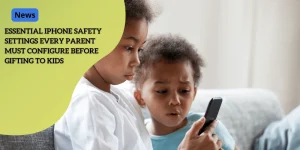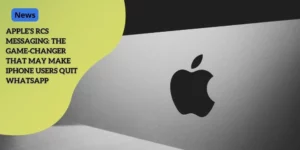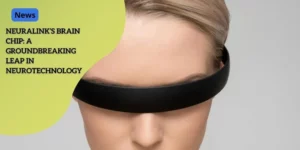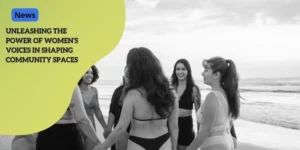Reclaim Your Focus: Customize iPhone with Assistive Access for Less Screen Time

Anúncios
Introduction to Assistive Access
What is Assistive Access and its Purpose?
Assistive Access is a feature introduced by Apple in iOS 17 to create a simpler, more focused digital experience. Initially designed for individuals with cognitive disabilities, it allows users to streamline their interface, making devices less overwhelming and easier to navigate. The main aim is to enable a personalized and minimalist digital environment that includes only essential apps. This helps users avoid distractions and improves self-control over their digital habits. Digital minimalism advocate Briones highlights the benefits of such a setup in fostering more intentional interaction with technology.
Functionality of Assistive Access on iOS 17 Devices
Activating Assistive Access on iOS 17 is straightforward. Navigate to Settings > Accessibility, where you’ll find the option to turn on Assistive Access. Once enabled, it transforms the home screen into a simplified version that displays only selected apps such as Calls, Camera, Messages, Music, and Photos. Additional customization options allow users to adjust layout, visibility of the battery level, Siri access, and volume controls to suit their preferences. For added security, a passcode can be set to prevent unauthorized changes.
Anúncios
This mode also allows users to choose between grid or list views for app arrangement, enhancing focus by disabling notifications for apps not visible on the home screen. This ensures users stay within the streamlined environment unless they purposely exit.
Significance of Assistive Access in Providing a Streamlined Interface
Assistive Access plays a pivotal role in reducing the cognitive load on users by presenting a stripped-down interface that only includes necessary functions. This is particularly beneficial for individuals who may find the standard iPhone interface confusing or overwhelming. By removing extraneous options and focusing on essential features, the risk of accidental errors is minimized, providing peace of mind to caregivers of children and seniors.
Anúncios
The customizable nature of Assistive Access makes it adaptable to various needs. Parents can use it as an enhanced parental control tool, ensuring their children only have access to approved content. Seniors can benefit from large, easy-to-use icons and simplified interactions. Even adults looking to reduce screen time and practice digital minimalism can find value in this streamlined interface.
By emphasizing simplicity and accessibility, Assistive Access challenges the notion that more features automatically equate to a better user experience. Instead, it exemplifies the philosophy that less can indeed be more, transforming how we interact with our digital devices.
Setting Up Assistive Access
Embarking on the journey to simplify your digital experience with Assistive Access, setting up this feature on iOS 17 devices is simple. The curated selection of essential Apple apps tailored for this streamlined mode enhances the usage of your iPhone significantly.
Activating Assistive Access on iOS 17 Devices
To activate Assistive Access on your iOS 17 device, follow these straightforward steps:
- Navigate to Settings on your device.
- Select Accessibility.
- Choose Assistive Access from the options.
- Toggle the switch to On to activate.
- Follow the on-screen instructions to customize your experience.
This transformation optimizes your device to present a simpler, minimized interface free from distractions.
Customizing the Home Screen with Essential Apps
The Assistive Access mode focuses on including only the most vital applications:
- Calls: Simplifies communication by combining Phone and FaceTime.
- Camera: Keeps photo and video capture straightforward.
- Messages: Enhances clarity in text communication.
- Music: Reduces visual clutter, focusing on auditory enjoyment.
- Photos: Emphasizes effortless management of your picture library.
This curated list ensures essential functions are readily accessible without the normal clutter of a crowded home screen.
Personalization Options for Layout, Battery Visibility, Siri, and Volume Controls
Layout Preferences
Two viable configurations exist: grid and list views. Users can choose based on ease of navigation and personal preference.
Battery Level Visibility
Assistive Access allows you to opt-in or out of displaying the battery percentage. This reduces the potential anxiety from monitoring battery levels constantly.
Siri Activation
The mode supports voice command personalization, deciding whether Siri is always available or accessed through specific gestures.
Volume Controls
You can choose how the volume buttons function, giving particular emphasis to simplified increases or decreases in sound levels.
These customizable settings ensure each user’s experience is uniquely tailored to their requirements, enhancing usability while minimizing distractions.
For further support and maximizing the benefits, consider joining online forums, seeking guidance from parental resources, or connecting with senior tech support groups. These communities provide invaluable advice and tips for navigating the simplified digital environment.
Enhanced Controls for Specific Demographics
Assistive Access: A Boon for Children’s Digital Safety
Assistive Access serves as an enhanced parental control tool, aiding parents in crafting a child-friendly digital experience. By simplifying usage and allowing tighter limitations, it helps mitigate common challenges of children bypassing standard restrictions. Selecting approved contacts ensures communication is restricted to pre-approved individuals, enhancing digital safety for children and peace of mind for parents.
Empowering Seniors with Simplified Interaction
As technology evolves, seniors may find standard smartphone features overwhelming. Assistive Access simplifies interaction by paring down the interface to essentials, making calls, sending messages, or capturing memories less confusing. Larger icons and visual-based controls cater to those who struggle with small touch targets or intricate menus.
Creating a Less Distracting Smartphone Experience
Smartphones often draw users into a cycle of distraction, impacting productivity. Assistive Access offers a solution by trimming down apps and streamlining the interface, allowing users to focus on tasks without constant distractions. This minimalist setup can serve as a digital detox, promoting presence in daily activities.
Setting Up Assistive Access for Children
Setting up Assistive Access for a child’s iPhone involves:
- Updating the device to iOS 17.
- Navigating to Settings → Accessibility → Assistive Access.
- Selecting ‘Selected Contacts’ for calling and messaging to customize communication options.
- Educating the child on contacting emergency services without navigating through various apps.
By using Assistive Access, users tailor their digital experience to support unique needs. Whether setting up a senior-friendly interface or creating a kid-safe phone, Assistive Access provides a flexible and secure foundation for personalized digital interactions.
Conclusion
Assistive Access offers more than a simplified interface—it provides a pathway to digital minimalism. Exploring resources and communities dedicated to Assistive Access can offer continued support and inspiration for refining digital experiences. Joining online forums, seeking parental guidance resources, or engaging with senior tech support groups can enhance your journey towards a simpler digital life.
As you reflect on your progress in simplifying your digital life, embrace the simplicity and share your experiences with others. With Assistive Access, technology becomes a tool to enhance rather than encroach upon daily life. Join a community, explore resources, and continue refining your digital experience. Together, let’s foster a culture of mindful technology use.
Practical Applications of Assistive Access
Setting Up Assistive Access for Children’s Devices
Tailoring an iPhone for your child can seem daunting, but Assistive Access makes it straightforward by combining simplicity and security. After updating to iOS 17, head to Settings, select Accessibility, and then activate Assistive Access. From here, you can display only essential apps such as Calls, Camera, Messages, Music, and Photos. Next, fine-tune the settings by limiting contacts to pre-approved individuals for calling and messaging, ensuring your child interacts only with trusted parties.
Lastly, teach your child how to access emergency services directly from the Assistive Access interface, fortifying their safety without overwhelming them with too many options.
Configuring a Senior-Friendly Interface
Simplifying an iPhone for seniors can significantly enhance their user experience. First, activate Assistive Access by navigating to Settings and Accessibility. Customize the home screen to display only essential apps they need, like Calls, Messages, and Photos. Expanding the icon size and utilizing visual-based controls can further aid seniors who struggle with small touch targets or complex menus. Adjusting the visibility of the battery level, enabling Siri, and optimizing volume controls are crucial steps to make the device user-friendly for this demographic.
Utilizing Assistive Access for Digital Minimalism and Reducing Distractions
For those aiming to lead a more focused, less distracted life, Assistive Access on iOS 17 is a game-changer. By enabling Assistive Access, users can curate a minimalist home screen filled with only essential apps, vastly reducing the temptation to dive into time-wasting activities. Adjusting notifications to appear only for the selected apps prevents extraneous alerts, aiding in maintaining a clutter-free digital environment.
Moreover, opting for a grid or list layout can further fine-tune how you navigate your device, reinforcing your commitment to digital minimalism.
Embracing Assistive Access and Simplicity
Joining Online Forums and Communities for Continued Support
Connecting with like-minded individuals can make a world of difference when it comes to utilizing Assistive Access effectively. Online forums and communities provide a wealth of shared knowledge and practical tips. Consider joining any of these communities:
- Reddit’s Accessibility forum: This community features discussions on accessibility with a focus on iOS devices.
- Apple’s Accessibility Support: Resources and support directly from Apple, including updates on Assistive Access features.
- Apple Support Communities: Official forums where you can ask questions and get answers from Apple support and other users.
These platforms allow you to share experiences, troubleshoot issues, and discover innovative ways to make the most of your device’s simplified interface.
Seeking Parental Guidance Resources
Parents seeking to set up a safer, more controlled digital environment for their children can benefit from a variety of resources. Here are a few you might find useful:
- Common Sense Media: Provides detailed guides on safe technology use for children.
- Apple’s Parental Control Guide: Offers insights on implementing Assistive Access for added safety.
- Parenting.com’s Safety Section: Contains articles and tips on ensuring your child’s digital activities are secure.
These resources offer valuable insights into managing children’s screen time and safeguarding their digital experiences.
Connecting with Senior Tech Support Groups
For seniors, technology can sometimes be a double-edged sword—empowering yet occasionally bewildering. To mitigate this, several support groups provide tailored advice and troubleshooting for elder users:
- GetSetUp: Offers classes and workshops specifically designed to help seniors navigate modern technology.
- Senior Planet: Provides tech support and learning resources to empower older adults.
- AARP Tech Support: Delivers technology guides and personalized help for seniors.
Engaging with these groups can foster confidence and reduce the anxiety associated with using new technology, ensuring a smoother, more accessible experience with Assistive Access.
Conclusion
As you continue to explore the benefits of Assistive Access, remember the value of community and shared knowledge. Utilize forums, seek out parental guidance, and connect with senior tech groups to maximize your experience. Whether you’re simplifying your own device, setting up a child’s phone, or aiding an elder relative, the journey towards a more streamlined, distraction-free digital life is made easier with the support of others. By embracing Assistive Access and engaging with these resources, you’ll not only reclaim your focus but also contribute to a growing culture of mindful technology use.